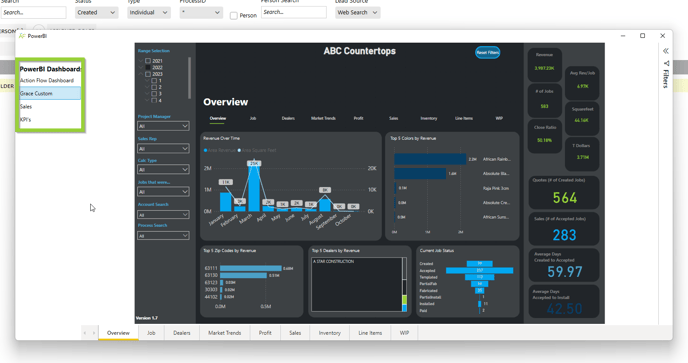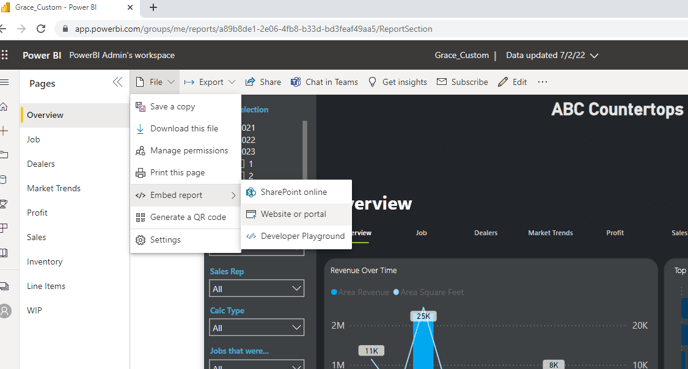- Knowledge Base
- Reporting
- Power BI
Accessing Multiple Dashboards within ActionFlow
.png?width=516&height=76&name=image(17).png)
You are able to access custom dashboards in addition to the default dashboard we provide directly from within ActionFlow. The steps below will show you how.
Go to your workspace at powerbi.com. The "My Workspace" button is on the left-hand menu.
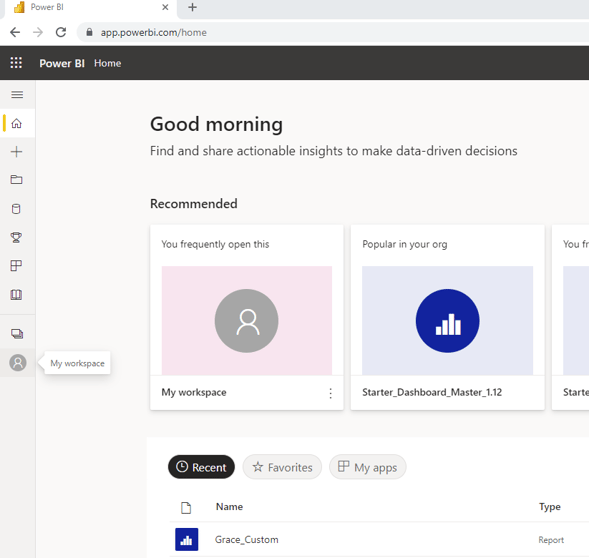
Open the Dashboard you would like to add to ActionFlow.
Select:
- File
- Embed Report
- Website or portal
Copy the top link.
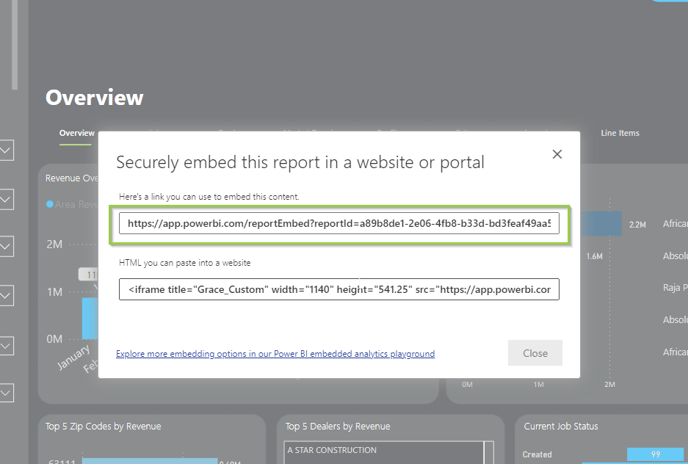
Open ActionFlow.
Select:
- Administration
- Users
- Find your Username
- Click the green plus in the bottom right corner where it says "PowerBI Custom Dashboard"
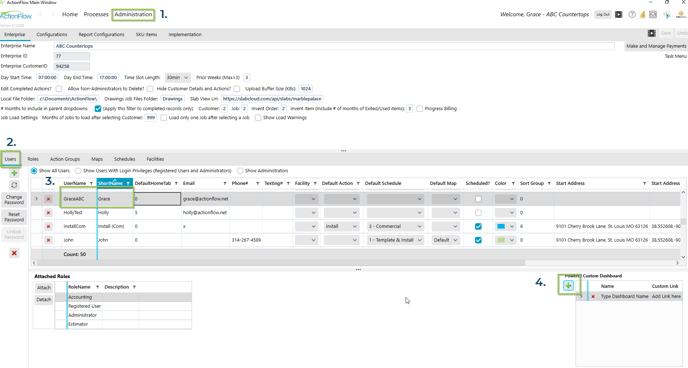
Add the name of your dashboard and paste the link in the "Custom Link" field.
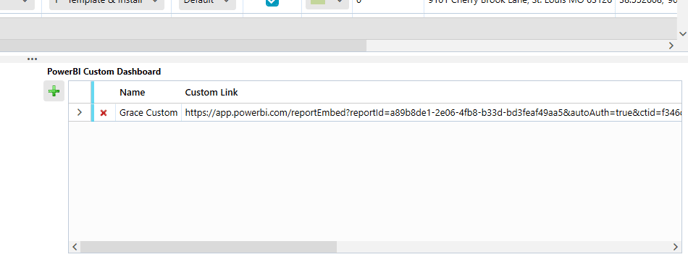
Make sure ActionFlow saved the data. It should autosave but if the Save/Undo buttons are not grayed out, then you will want to hit "Save."
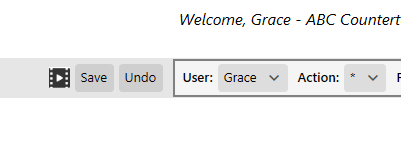
Click the Power BI Icon in the top right corner. Then "Sign-In" to Power BI.
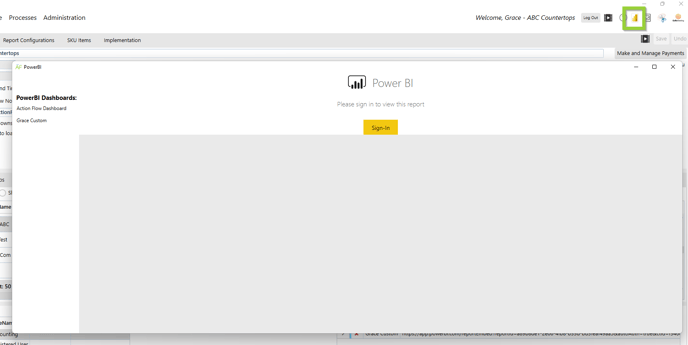
You can now view both the Action Flow Dashboard we provide and your custom dashboards.