This guide enables administrators to set up the ActionFlow issues (callbacks, remakes, claims) tracking feature. We highly recommend working with your account manager to set up this tool so please reach out if you are interested!
To accurately track and address the impact of issues, ActionFlow can capture the frequency, reason, and associated cost. The reason and frequency for issues is captured using the job process. The cost and revenue associated with the issue is captured in the area module.
See how this works here: https://support.actionflow.net/issuetracking

Setup
There are 2 preliminary steps to enable issue tracking. These must be completed by an administrator, or you can reach out to your account manager to complete these steps with you.
- Configure specific issue reasons
- Configure the process flow to cue issue tracking
1. Configure specific issue reasons
Your fabrication shop has a unique way of classifying and tracking issues which can be configured in ActionFlow. The reasons for an issue are configured in the Global Configurations section.
Here are some examples of the reasons you may include.
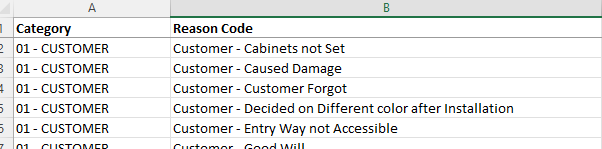
For more examples, download the entire list by clicking the document: ![]()
Use this video guide or the step by step guide below.
1. Navigate to Global configurations through Administration => Configurations => Global

2. A list of predefined categories has been provided. For each category, create a new drop-down list and add applicable issue reasons for each category.
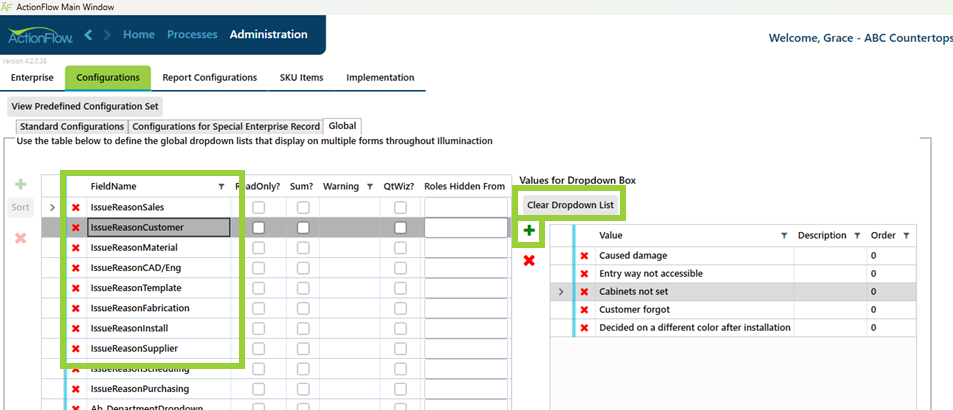
3. Save the changes.
Here are some examples of the reasons you may include.

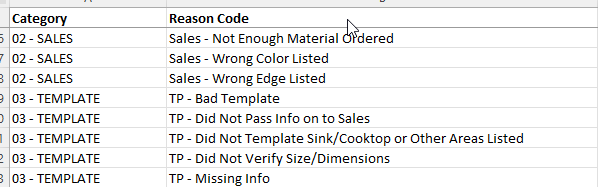
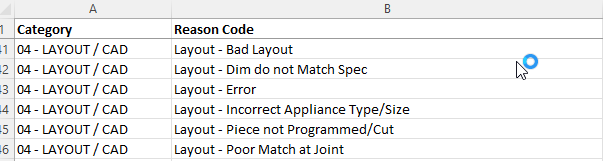
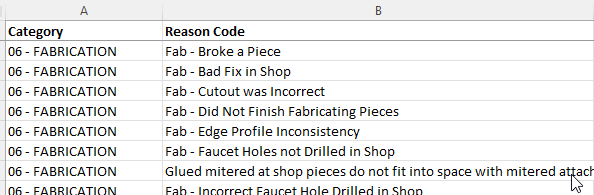

For more examples, download the entire list by clicking the document: ![]()
2. Configure the process flow to cue issue tracking
Use the video guide or step by step guide below.
An issue (callback, claim, or remake) could occur at any point in the fabrication <=> install <=> post-install process. Users can integrate issue tracking at any point in their process by using the CollectIssueInfo as a “PreActionMethod”.
In this example, we will assume you are starting from scratch and will create new actions designed to capture issue data.
Note: PreActionMethods define additional functions for an action that cannot be captured with the process flow alone. In this example, the “CollectIssueInfo” PreActionMethod alerts ActionFlow to collect additional data when executing this action.
We recommend working with your client to complete this setup guide. This will provide you with a framework for making the necessary changes to their processes.
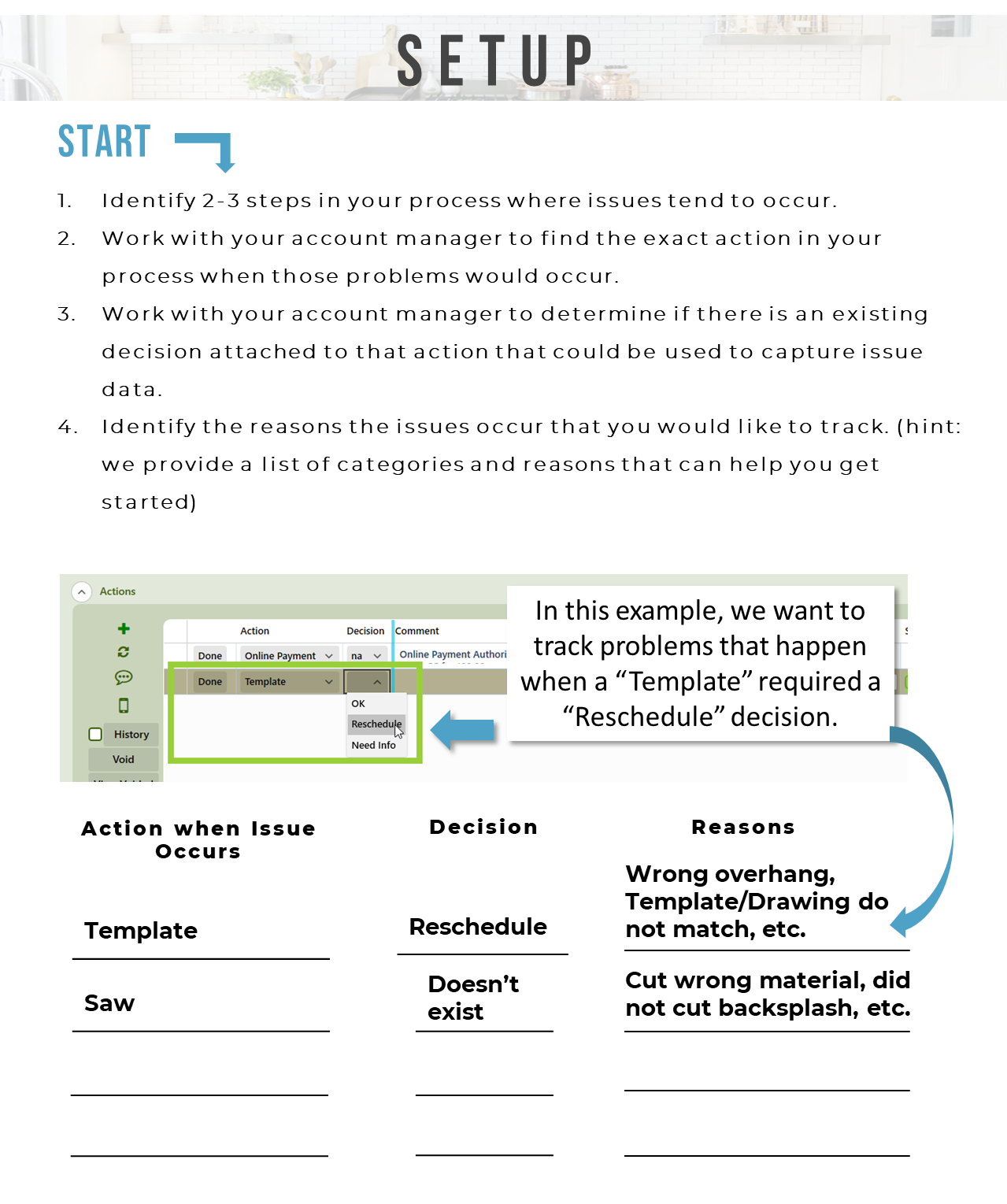
1. Navigate to the Processes tab and select a standard or default process
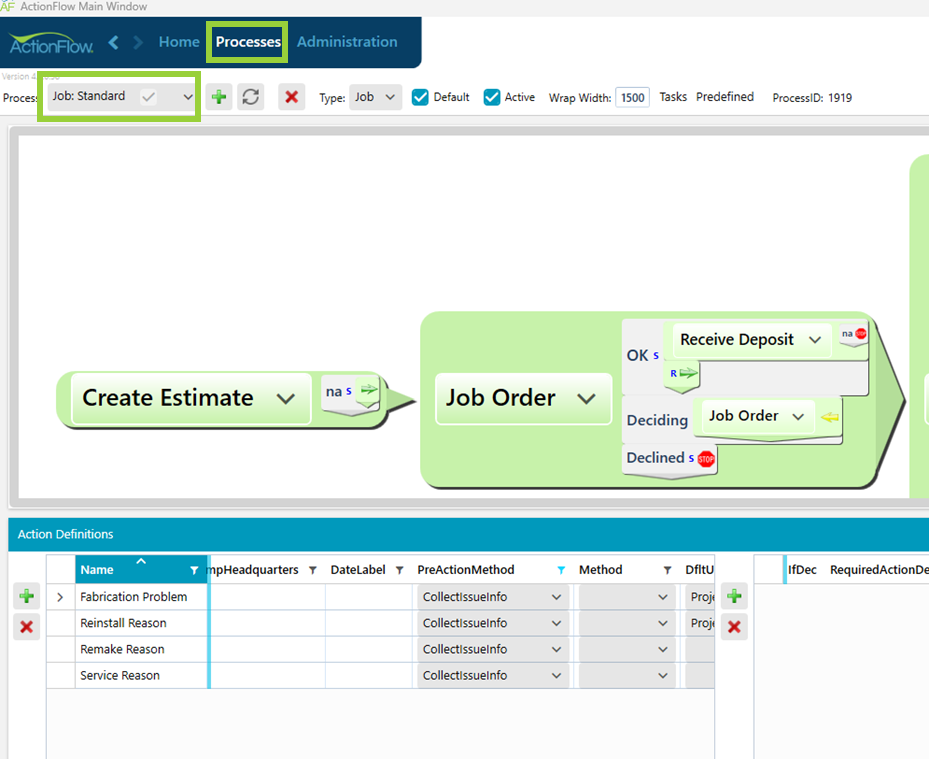
Creating New Issue Actions
2. In the Actions Definitions window at the bottom of the page, select the green plus sign to create a new action. This action will capture the details about the issue. Utilize the title of the action as a good way to provide some more detail about the specific problem that occurred with the process.
· Example
i. The action “Reinstall Reason” will be implemented in the reinstall process to capture any problems that occur.
ii. The action “Fabrication Problem” will be implemented in the fabrication process to capture any problems that occur.

3. For each of the the newly created actions in the Action Definitions window, scroll to the right and ensure that the PreActionMethod is “CollectIssueInfo.” This is the key piece that will enable users to capture the details about the issue.
4. This action should be assigned to the Project Manager or a similar role who will track the reason and cost of the issue.
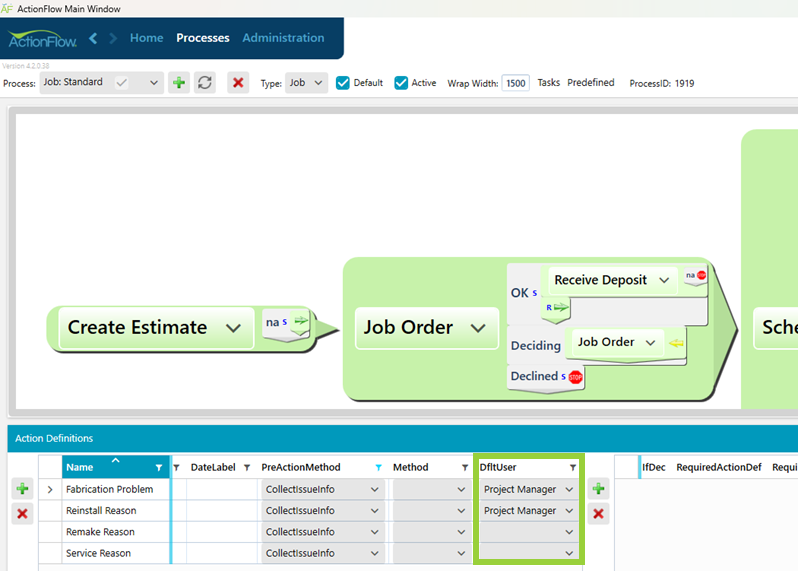
Incorporating Issue Actions into your Process
Adding issue actions to an existing decision
For any step in your process where an issue could occur, add a NextAction to a decision that handles the issue.
1. In the process flow, find a decision where you would like to add issue tracking. In this example, we are adding tracking to the already existing “Reinstall” decision
2. Add a new action by clicking the small green triangle at the bottom of an existing NextAction.

3. There will be a pop-up which allows you to configure a next action. For the green plus, use the drop-down to select the new action you created in the previous section.

4. Save the changes.

Now, when users choose the “Reinstall” decision, there will be two subsequent actions that appear; “Schedule Reinstall” and “Reinstall Reason”. “Reinstall Reason” was just set up in the previous section up to collect issue data because of the CollectIssueInfo PreActionMethod.
Adding a new decision to issue actions
For any step in your process where an issue could occur, add a decision that will handle the event.
1. In the process flow, find an action where you would like to add issue tracking. In this example, we are adding tracking to the fabrication actions, “Saw,” “Edge,” and “Finish.”
2. Add a new decision by clicking the small gray triangle at the bottom of an existing decision.

3. Type the name of the decision. Utilize the title of the decision as a good way to indicate the new path. In this example, we named the decision “Problem”.

4. Add an action to that decision by clicking the stop sign icon.
5. There will be a pop-up which allows you to configure a next action. For the green plus, use the drop-down to select the new action you created in the previous section.

6. Save the changes.
Now, when users complete the “Edge” action, they will have the option to select the “Problem” decision. This will cue the “Fabrication Problem” action which is set up to collect issue data because of the CollectIssuekInfo PreActionMethod.

Adding new follow-up actions to the process
When creating a new "Issue" action, you will likely need a discussion on whether you need additional actions to handle the problem in your process.
For example, with a "Fabrication Problem," you may want to consider an action that prompts the shop manager to reschedule parts of the fabrication process or decide a reschedule is not needed.
![]()
